Amcrest AF-2MVD-VARIB User Manual
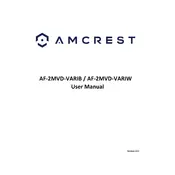
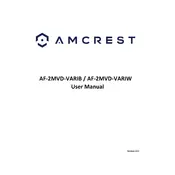
To set up your Amcrest AF-2MVD-VARIB Security Camera, connect it to a power source and your network. Use the Amcrest app on your smartphone to scan the QR code on the camera and follow the on-screen instructions to complete the setup.
Ensure that your camera is powered on and connected to the network. Check your router settings and firewall configuration. Restart the camera and your router, then try accessing the feed again through the Amcrest app or web portal.
Ensure the camera lens is clean and free of obstructions. Adjust the camera's infrared settings in the app's video settings menu. Consider installing additional lighting in the area to enhance night vision performance.
Regularly clean the camera lens and housing with a soft, dry cloth. Periodically check for firmware updates through the Amcrest app or website. Ensure the camera is securely mounted and all cables are properly connected.
Locate the reset button on the camera, press and hold it for about 10 seconds until the camera restarts. This will restore the camera to factory settings, removing all custom configurations.
Yes, you can access your camera remotely using the Amcrest app or web portal. Ensure that remote access is enabled in the camera settings and that your network configuration allows for external connections.
Check that the camera's storage device is properly installed and has sufficient space. Verify that recording schedules or motion detection settings are correctly configured in the app. Restart the camera and check for any firmware updates.
Change the default password immediately after setup. Regularly update the camera's firmware and use strong, unique passwords. Disable UPnP on your router and ensure your network is secured with encryption.
Use the camera's varifocal adjustment feature to zoom in or out to achieve the desired field of view. Access the camera settings through the Amcrest app or web portal to fine-tune the focus and angle.
Check the physical connections and ensure the network cable is securely attached. Restart the router and camera. Verify that the network settings in the camera match your router's configuration. If issues persist, consider resetting the camera to factory settings and reconfiguring.