Amcrest AF-2MBC-6B User Manual
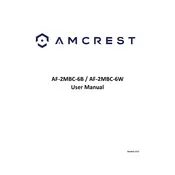
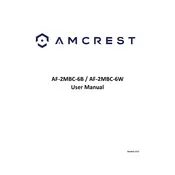
To set up your Amcrest AF-2MBC-6B Security Camera, download the Amcrest View Pro app on your smartphone. Follow the in-app instructions to connect the camera to your Wi-Fi network. Ensure you have the camera powered on and within range of your router.
Ensure that your Wi-Fi network is 2.4GHz, as the camera does not support 5GHz networks. Check that the Wi-Fi password is correct and that the camera is within range of the router. Restart your router and camera if needed.
To reset the camera, locate the reset button on the device. Press and hold it for approximately 10 seconds until the camera restarts. This will restore default settings.
Access recorded footage through the Amcrest View Pro app by navigating to the "Playback" section. Ensure there is a microSD card inserted in the camera or check cloud storage options.
Clean the camera lens with a soft, dry cloth. Check the camera's focus settings within the app and adjust the resolution settings if necessary.
In the Amcrest View Pro app, navigate to the camera settings, and enable motion detection under the "Event" settings. Customize sensitivity levels and alert notifications as needed.
Ensure the microSD card is properly inserted and formatted. Check that there is enough storage space and that recording schedules or motion detection settings are correctly configured.
The Amcrest AF-2MBC-6B is primarily designed for indoor use. If you need outdoor coverage, consider purchasing a weatherproof housing or an outdoor-specific model.
Check for firmware updates in the Amcrest View Pro app under camera settings. Follow the prompts to download and install the latest firmware version. Ensure the camera remains powered during the update process.
Ensure that night vision mode is enabled in the camera settings. Check for any obstructions near the infrared LEDs and clean the lens. If issues persist, try restarting the camera.