Amcrest IPM-HX1B User Manual
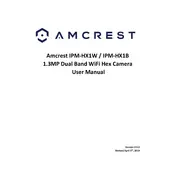
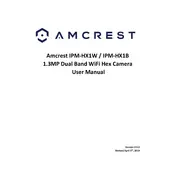
To set up your Amcrest IPM-HX1B, connect the camera to a power source and your router using an Ethernet cable. Download the Amcrest View Pro app, create an account, and follow the in-app instructions to add the camera to your network.
Ensure your Wi-Fi network is 2.4GHz, as the camera does not support 5GHz. Check the Wi-Fi password and signal strength. Restart your router and camera, then try reconnecting.
Locate the reset button on the camera, press and hold it for 10 seconds until the camera restarts. This will reset the camera to its factory defaults.
Position the camera at a high vantage point, angled downward for a wide field of view. Avoid direct sunlight exposure and ensure the camera is within Wi-Fi range.
Check for firmware updates in the Amcrest View Pro app under Device Manager. Download and install updates directly through the app for improved performance and new features.
Ensure the IR lights are enabled in the camera settings. Clean the lens of any dirt or obstructions. If the issue persists, restart the camera and check for firmware updates.
Enable remote access in the Amcrest View Pro app by configuring P2P settings. Use the app to view live footage from anywhere with an internet connection.
Regularly clean the camera lens and housing to prevent dust accumulation. Check connections and update firmware periodically to ensure optimal performance.
In the Amcrest View Pro app, navigate to the device settings and enable motion detection. Customize sensitivity levels and set up email or push notifications for alerts.
Check your internet connection and ensure the camera is within Wi-Fi range. Lower the video quality in settings to reduce bandwidth usage, and ensure your router is not overloaded.