Amcrest IPM-723B User Manual
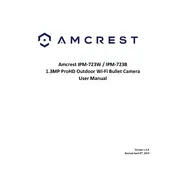
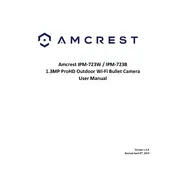
To set up motion detection, log into the camera's web interface, navigate to 'Setup' > 'Event' > 'Video Detection', and enable motion detection. Adjust sensitivity and set detection areas as needed.
Ensure the camera is within range of the router, check Wi-Fi credentials, and verify that the camera's firmware is up to date. Reboot the camera and router, and try reconnecting.
To access the camera remotely, ensure it is connected to the internet, enable P2P in the settings, and use the Amcrest View app or a web browser with the camera's IP address and port number.
Download the latest firmware from the Amcrest website, log into the camera's web interface, navigate to 'Setup' > 'System' > 'Update', and upload the firmware file to complete the update.
Check if the SD card is properly inserted and formatted correctly. Ensure that recording is enabled in the camera settings and that the card has available storage space.
Locate the reset button on the camera, press and hold it for about 10 seconds until the camera reboots. This will restore factory settings.
Ensure the lens is clean and free of obstructions. Adjust the focus ring on the camera, if applicable, and check the resolution settings in the camera's interface.
Go to the camera's web interface, select 'Setup' > 'Network' > 'Email', and configure the SMTP server settings. Enable email alerts under 'Event' > 'Video Detection'.
Check if the infrared LEDs are functioning. Ensure night vision is enabled in the settings. Verify that the camera is not in a well-lit area affecting the IR sensor.
Position the camera closer to the router, reduce interference from other devices, and consider using a wired Ethernet connection for a more stable connection.