Amcrest IPM-722B User Manual
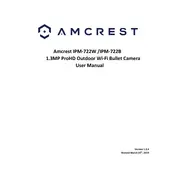
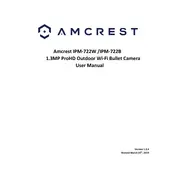
To set up the Amcrest IPM-722B, connect the camera to a power source and your network. Download the Amcrest View app on your smartphone. Use the app to scan the QR code on the camera, and follow the on-screen instructions to complete the setup process.
Ensure that the camera is within range of your Wi-Fi router. Check that you are using the correct Wi-Fi credentials. Restart both the camera and the router. If the issue persists, try a factory reset on the camera and set it up again.
To access the camera feed remotely, ensure that the camera is connected to the internet. Use the Amcrest View app or access the web interface via the camera's IP address. Log in with the credentials set during the initial setup.
To perform a factory reset, locate the reset button on the camera. Press and hold the button for about 10 seconds until the camera restarts. This will restore the camera to its factory settings.
Visit the Amcrest website to download the latest firmware. Access the camera's web interface, go to the 'Setup' section, and select 'Firmware Update.' Upload the downloaded firmware file and follow the instructions to complete the update.
Ensure that the camera lens is clean and free from obstructions. Adjust the camera's positioning to avoid reflective surfaces. Check the night vision settings in the camera's app or web interface and adjust as needed.
Check that motion detection is enabled in the camera settings. Adjust the sensitivity level to ensure it captures motion. Verify that there is sufficient storage space available or that your cloud storage subscription is active.
Yes, the Amcrest IPM-722B can be integrated with various smart home systems. Refer to the camera's user manual for specific instructions and compatibility information with systems like Amazon Alexa or Google Assistant.
Change the default login credentials immediately after setup. Regularly update the camera's firmware. Enable encryption settings if available, and ensure that your network is secured with a strong password.
Regularly clean the camera lens and housing to ensure optimal image quality. Check for firmware updates periodically. Ensure that power and network connections are secure, and inspect the camera for any signs of wear or damage.