Amcrest IPM-721EB User Manual
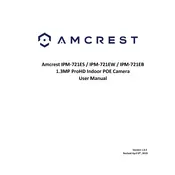
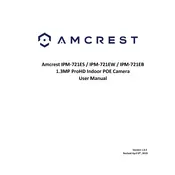
To set up your Amcrest IPM-721EB, first download the Amcrest View Pro app on your smartphone. Connect the camera to power, then use the app to scan the QR code on the camera. Follow the in-app instructions to connect the camera to your Wi-Fi network.
To reset the camera, locate the reset button on the bottom or back of the device. Press and hold the button for approximately 10 seconds until the camera restarts. This will restore factory settings.
Ensure your Wi-Fi network is 2.4GHz, as the camera does not support 5GHz networks. Check if the Wi-Fi password is correct, and ensure the camera is within range of the router. Restart the router and camera if issues persist.
To access the camera from a web browser, enter the camera's IP address into the browser's address bar. Log in using the default credentials (admin/admin) or your customized login details. Install any required plugins if prompted.
Regularly clean the lens with a microfiber cloth to remove dust and smudges. Avoid using harsh chemicals. If necessary, use a lens cleaning solution specifically designed for camera lenses.
Open the Amcrest View Pro app and go to the camera settings. Navigate to the 'Alarm' section and enable 'Motion Detection'. Configure the sensitivity and areas of interest as needed.
Check if the microSD card is properly inserted and formatted. Ensure that recording schedules are set correctly in the camera settings. Verify that there is sufficient storage space available.
Visit the Amcrest website to download the latest firmware file. Log into the camera's web interface, navigate to the 'System' settings, and select 'Firmware Upgrade'. Upload the downloaded file and follow the on-screen instructions.
Yes, the Amcrest IPM-721EB can be integrated with third-party systems like Amazon Alexa and Google Assistant. Use compatible apps or services to link your camera with these smart home platforms.
Change the default login credentials to a strong, unique password. Regularly update the camera's firmware, enable network encryption, and limit camera access to trusted devices only.