Amcrest IP8M-VD2893EB-AI User Manual
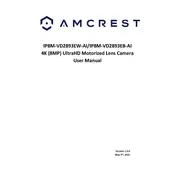
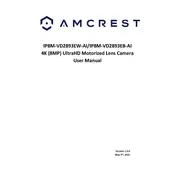
To set up motion detection, access the camera's web interface, navigate to the "Events" tab, and select "Video Detection." Configure the motion detection settings, including sensitivity and threshold, and draw active areas on the video feed where motion detection should be enabled.
Press and hold the reset button located on the camera for about 10 seconds until the camera restarts. This will reset all settings to factory defaults.
Ensure the camera is within range of the Wi-Fi router and that the Wi-Fi credentials entered in the camera settings are correct. If issues persist, try rebooting both the camera and router, and consider performing a factory reset on the camera.
Download the Amcrest View Pro app from the App Store or Google Play. Add your camera by scanning the QR code or entering the camera's serial number and login credentials to access the live feed.
Yes, the camera is compatible with most NVRs using ONVIF protocol. Ensure the NVR supports the camera resolution and add the camera using its IP address and login credentials.
Visit the Amcrest support website to download the latest firmware for your camera model. Access the camera's web interface, go to "Setup" > "System" > "Upgrade," and upload the firmware file to initiate the update.
Regularly clean the camera lens with a soft cloth to ensure clear image quality. Check for firmware updates monthly and inspect the camera housing for any physical damage or insect nests.
Ensure that the IR LEDs are not obstructed and the camera is properly positioned to cover the area of interest. Adjust the IR sensitivity settings in the camera's web interface if necessary.
Check the network connection for bandwidth issues, reduce the camera's resolution or frame rate to lower the data load, and ensure the device running the video feed has sufficient processing power.
Change the default password to a strong, unique one. Enable encryption protocols such as HTTPS and set up two-factor authentication if available. Regularly update the camera's firmware to patch security vulnerabilities.