Amcrest IP8M-VB2896EB-AI User Manual
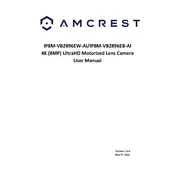
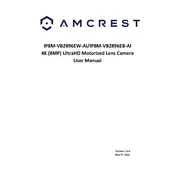
To set up your Amcrest camera, connect it to a power source and your network using an Ethernet cable. Download the Amcrest View Pro app on your smartphone, and follow the in-app instructions to add the camera to your network. Ensure your smartphone is connected to the same Wi-Fi network you want your camera to be on.
First, ensure your Ethernet cable is securely connected. Restart your router and camera. Check if the camera's IP address is correct and not conflicting with other devices. If using Wi-Fi, ensure the camera is within range and the network credentials are correct.
Locate the reset button on the camera, usually near the power port. Press and hold the reset button for about 10 seconds until you hear a click. The camera will restart, and settings will return to factory defaults.
Regularly check for firmware updates through the Amcrest View Pro app or the camera’s web interface. Navigate to the settings menu and select 'Firmware Upgrade' to see if updates are available. Always backup settings before updating.
Access the camera via the Amcrest View Pro app or web interface. Navigate to the 'Motion Detection' settings, adjust sensitivity levels, and define the areas you want to monitor. Save changes and test the setup to ensure accurate detection.
Ensure the SD card is properly inserted and formatted. Check the recording schedule settings to confirm it's set to record. Verify that the card has sufficient space and is not locked. If issues persist, try a different SD card.
Enable remote access by setting up port forwarding on your router. Use the Amcrest Dynamic Domain Name System (DDNS) service to access the camera via a web browser or the app from anywhere. Ensure your network firewall permits remote access.
Regularly clean the camera lens and housing to ensure optimal image quality. Check for software updates frequently. Ensure all connections are secure and inspect cables for damage. Test the camera's functionality every few months.
Ensure the camera is mounted correctly and that there are no obstructions in the field of view. Adjust the infrared sensitivity settings in the camera's menu. Consider additional external IR lighting if necessary.
Mount the camera at a height of 8-10 feet for the best field of view. Ensure it covers key entry points and high-traffic areas. Use appropriate mounting brackets and secure it to a stable surface to prevent vibrations or movement.