Amcrest IP8M-VB2796EB User Manual
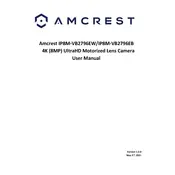
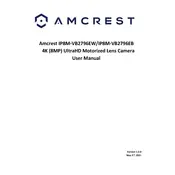
To set up your Amcrest IP8M-VB2796EB, connect the camera to a power source and your router using an Ethernet cable. Download the Amcrest View Pro app on your smartphone, create an account, and follow the in-app instructions to add your camera by scanning the QR code on the camera.
Ensure that your Wi-Fi network is operating on a 2.4GHz band, as the camera does not support 5GHz networks. Check your network settings and restart your router. If issues persist, perform a factory reset on the camera and attempt the setup process again.
To reset the camera, locate the reset button on the camera body. Press and hold the button for 10 seconds until the camera restarts. This will restore the camera to its factory defaults.
Log into the Amcrest web interface using a computer. Navigate to the "Setup" menu, select "Maintenance," and click on "Firmware Upgrade." Upload the latest firmware file from the Amcrest website and follow the on-screen instructions to complete the update.
Install the camera at a high vantage point with a clear line of sight to the area you want to cover. Adjust the angle of the camera to maximize the field of view, and ensure there are no obstructions blocking the lens.
Ensure your camera is connected to the internet and configured in the Amcrest View Pro app. Log into the app with your credentials on your smartphone or tablet to view live feeds and recordings from anywhere.
Check the lens for dirt or smudges and clean it with a soft, dry cloth. Adjust the focus ring on the camera to improve clarity. Ensure the camera is securely mounted to prevent vibrations that can lead to distortion.
Access the camera's settings through the Amcrest View Pro app or web interface. Navigate to "Event" settings, and configure the motion detection zones, sensitivity levels, and notification preferences according to your needs.
Yes, the camera supports integration with systems like Amazon Alexa and Google Assistant. Use the respective smart home app to link your Amcrest camera and follow the setup instructions provided.
Perform maintenance checks every 3-6 months. Inspect the camera for physical damage, ensure all connections are secure, clean the lens, and check for firmware updates to maintain optimal performance.