Amcrest IP8M-TD2685EW-AI User Manual
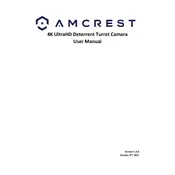
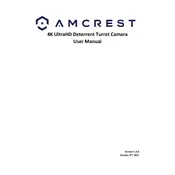
To set up motion detection, access the camera's web interface, navigate to the 'Event' tab, select 'Video Detection', and enable 'Motion Detection.' Customize the detection areas and sensitivity levels as needed.
Ensure the camera is within range of the Wi-Fi router and that the SSID and password are correct. Try rebooting the router and camera. If issues persist, consider a firmware update or resetting the camera to factory settings.
To access the camera remotely, use the Amcrest View Pro app or set up port forwarding on your router. Ensure you have a static IP or use Amcrest DDNS for consistent remote access.
Regularly clean the camera lens with a soft, lint-free cloth to prevent dust and debris buildup. Check the housing for signs of wear and ensure all seals are intact to prevent water ingress.
To factory reset the camera, locate the reset button (usually near the power port), press and hold it for 10-15 seconds until the camera reboots. This will restore default settings.
Ensure that the infrared (IR) LEDs are not obstructed or dirty. Adjust the IR sensitivity settings in the camera interface. If problems persist, check for firmware updates.
Yes, the Amcrest IP8M-TD2685EW-AI supports ONVIF, allowing integration with compatible third-party security systems. Consult your security system's compatibility documentation.
Check your network bandwidth and reduce the camera's resolution or frame rate settings if necessary. Ensure the camera's firmware is up-to-date and the network is not congested.
Log into the camera's web interface, navigate to the 'System' or 'Maintenance' section, and check for available firmware updates. Follow the on-screen instructions to update.
The camera supports microSD cards for local storage, and can also record to Amcrest Cloud, FTP servers, or network-attached storage (NAS) devices. Choose based on your storage needs and accessibility preferences.