Amcrest IP8M-TB2886EW-AI User Manual
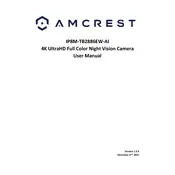
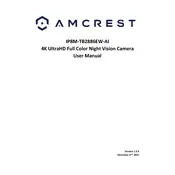
To set up your Amcrest IP8M-TB2886EW-AI Security Camera, connect it to power and your network. Use the Amcrest app or web interface to complete the initial configuration, including setting up Wi-Fi, adjusting camera settings, and creating user accounts.
If your camera is not connecting to Wi-Fi, ensure that you are entering the correct network credentials, the Wi-Fi signal is strong at the camera's location, and that the camera firmware is up-to-date. Restart the camera and your router if necessary.
To access your Amcrest camera remotely, enable P2P in the camera settings, then use the Amcrest app or web portal. Make sure to register your camera using its QR code or serial number.
To update the firmware, download the latest firmware from the Amcrest website, log in to the camera's web interface, navigate to the firmware update section, and upload the downloaded file. Ensure the camera remains powered during the update process.
To reset your Amcrest camera to factory settings, locate the reset button on the camera. Press and hold the button for about 10-15 seconds until the camera restarts. This will restore all settings to default.
Ensure that motion detection is enabled in the camera settings. Check the sensitivity settings and make sure the camera is in a position to detect motion effectively. Verify that the storage device is not full and is properly mounted.
To improve night vision, ensure the infrared LEDs are unobstructed and clean. Adjust the camera angle for optimal field of view, and reduce ambient light sources that may interfere with infrared performance.
Regularly clean the camera lens and body to prevent dust accumulation. Check for firmware updates, inspect mounting hardware for integrity, and review footage to ensure the camera is functioning correctly.
In the camera's web interface, navigate to the email settings under the 'Event' tab. Enter your SMTP server details, recipient email addresses, and enable email notifications for motion alerts. Test the configuration to ensure functionality.
Check your network bandwidth and reduce the video resolution or bitrate if necessary. Ensure the camera is receiving a strong Wi-Fi signal, or consider using a wired connection for more consistent performance.