Amcrest IP8M-T2499EW-40MM User Manual
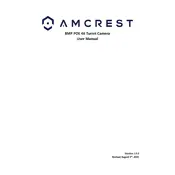
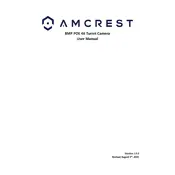
To set up motion detection, access the camera's web interface, navigate to the 'Event' tab, and select 'Video Detection'. Enable motion detection, adjust sensitivity and region settings as required, and save changes.
Ensure the camera is within range of your Wi-Fi network and check if the Wi-Fi credentials are correct. Restart both the camera and router, and try reconnecting. If issues persist, perform a factory reset on the camera.
Use the Amcrest View Pro app available for iOS and Android. Add your camera by scanning the QR code or entering the camera's serial number. Make sure the camera is connected to the internet.
Regularly clean the lens with a microfiber cloth to remove dust and smudges. Avoid using harsh chemicals that could damage the lens coating.
Check for firmware updates on the Amcrest website. Download the latest firmware file, access the camera's web interface, go to 'Setup', then 'System', and select 'Upgrade'. Upload the firmware file and follow the prompts to complete the update.
Ensure the camera is powered on and connected to the network. Check if the lens cap is removed. If using PoE, verify that the Ethernet cable is functional. Restart the camera to resolve temporary glitches.
Ensure there are no obstructions near the camera lens that could cause glare or reflections. Clean the lens regularly, and if possible, increase ambient lighting in the area.
Yes, you can increase the recording time by using a larger capacity microSD card or connecting to an NVR with greater storage capacity. Adjusting the recording resolution to a lower setting can also extend recording duration.
First, clean the lens with a soft cloth. Adjust the focus settings in the camera's web interface. If the issue persists, check for any network bandwidth limitations that may affect image quality.
Log into the camera's web interface, navigate to the 'Network' tab, and select 'Email'. Configure the email settings with your email server details. Go to 'Event', enable motion detection, and set the action to 'Send Email'.