Amcrest IP8M-2696EB-AI User Manual
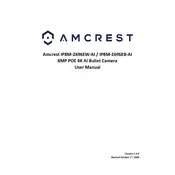
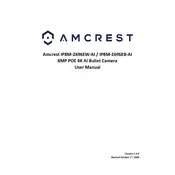
To set up your Amcrest IP8M-2696EB-AI, connect the camera to a power source and network. Download the Amcrest View app, create an account, and follow the app instructions to add the device. Ensure your mobile device is on the same network as the camera.
To reset the camera, press and hold the reset button located on the camera's body for about 10 seconds until the camera reboots. This will restore the camera to its factory default settings.
Ensure the camera is within range of the router and that the Wi-Fi credentials are correct. Reboot the camera and router, and try to reconnect. Check for any firmware updates that may resolve connectivity issues.
To access the live feed remotely, ensure the camera is connected to the internet. Use the Amcrest View app or a web browser with Amcrest's web portal, and log in with your account credentials to view the live stream.
Check for the latest firmware on the Amcrest website. Download the firmware file, log into the camera's web interface, navigate to the firmware update section, and upload the file to update the firmware.
Regularly clean the camera lens with a soft cloth, ensure firmware is up-to-date, and check for any obstructions blocking the camera view. Regularly test camera functionality and secure the mounting to prevent damage.
Log into the camera's web interface, navigate to the 'Events' section, and enable motion detection. Adjust sensitivity settings and define specific areas in the camera view to monitor for motion.
Ensure the camera lens is clean and free from smudges. Adjust the focus ring on the camera if applicable, and check the resolution settings in the camera's configuration to ensure they are set to a high-quality option.
Yes, the camera supports ONVIF and RTSP protocols, enabling integration with compatible third-party security systems. Check the third-party system's compatibility with these protocols.
Ensure the infrared (IR) LEDs are not obstructed and the night vision mode is enabled in the camera settings. Test the camera in a dark environment to ensure the IR lights activate automatically.