Amcrest IP8M-2597E-60MM User Manual
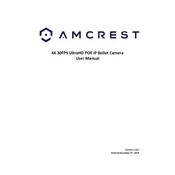
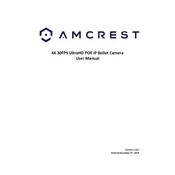
To install the Amcrest IP8M-2597E-60MM, mount the camera using the provided hardware, connect it to your network via Ethernet cable, and then configure it using the Amcrest Smart Home app. Ensure the camera is positioned optimally for your security needs.
If the camera is not connecting, check the Ethernet cable and connections, ensure the network is active, and verify the camera's IP settings. Restart the camera and router if needed.
Access your camera remotely by using the Amcrest View Pro app, available for iOS and Android. Configure remote access by enabling P2P or port forwarding on your router.
To reset the camera, press and hold the reset button located on the camera's body for about 10 seconds until the camera restarts. This will restore factory settings.
For optimal night vision, ensure the Infrared (IR) LED is enabled in the camera settings. Adjust brightness and contrast settings as needed to enhance image clarity in low-light conditions.
To update the firmware, download the latest version from the Amcrest website, then access the camera's web interface to upload and install the firmware. Restart the camera after the update.
To address blurry images, clean the camera lens, adjust the focus ring on the camera, and ensure proper lighting conditions. Check the camera's resolution settings in the app or web interface.
Regular maintenance includes cleaning the camera lens and housing, checking for firmware updates, and inspecting the mounting hardware for stability.
Configure motion detection through the camera's web interface or app by enabling the feature, setting sensitivity levels, and defining detection zones according to your requirements.
If experiencing video lag, ensure your network bandwidth is sufficient, reduce the camera's resolution settings, and check for any network interference. Restart the router and camera if necessary.