Amcrest IP8M-2597E-40MM User Manual
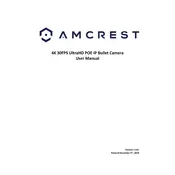
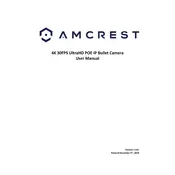
To set up the Amcrest IP8M-2597E-40MM, connect the camera to your network using an Ethernet cable. Access the camera's interface via the Amcrest View app or a web browser, and follow the on-screen instructions to complete the setup process, including configuring network settings and creating an admin account.
Ensure that the power cable is securely connected to both the camera and a power source. Verify that the outlet is working by testing it with another device. If the camera still does not power on, try using a different power adapter.
Locate the reset button on the camera, usually found near the Ethernet port. Press and hold the reset button for about 10 seconds until the camera restarts. This will restore the camera to its factory settings.
Ensure that the Wi-Fi network credentials are entered correctly. Check the signal strength and try moving the camera closer to the router. Make sure the camera is compatible with your Wi-Fi frequency (2.4GHz or 5GHz, depending on the model).
To access the live feed remotely, ensure your camera is connected to the internet. Use the Amcrest View app or a compatible web browser, log in with your credentials, and navigate to the live view section to access the feed.
Regularly clean the camera lens with a soft, dry cloth to ensure clear image quality. Check connections and cables for wear or damage. Keep the firmware updated to the latest version to ensure optimal performance and security.
Ensure that the infrared LEDs are not obstructed. Position the camera to avoid reflective surfaces that might cause glare. If necessary, add external infrared lighting to enhance night vision performance.
First, clean the camera lens. Adjust the focus ring, if available, to achieve a sharper image. Check the camera's resolution settings and ensure they are set to the desired quality.
Access the camera's settings through the Amcrest View app or web interface. Navigate to the motion detection section, enable it, and adjust the sensitivity and area settings as needed. Configure how you want to receive alerts, such as via email or push notification.
Yes, the Amcrest IP8M-2597E-40MM can be integrated with certain smart home systems. Check compatibility with your specific system, and follow the integration instructions provided by the smart home platform to connect your camera.