Amcrest IP8M-2496EB-V2 User Manual
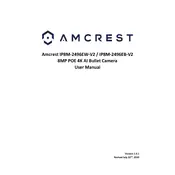
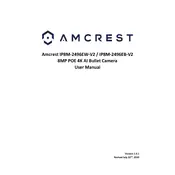
To set up the Amcrest IP8M-2496EB-V2, connect the camera to your network using an Ethernet cable. Download the Amcrest View Pro app on your smartphone. Follow the in-app instructions to add the device, ensuring it is powered on and connected to the network.
Ensure that the Wi-Fi network is working properly and the camera is within range. Check the SSID and password for accuracy. Restart your router and camera. If the issue persists, try resetting the camera to factory settings and reconfiguring it.
To access the camera feed remotely, use the Amcrest View Pro app or Amcrest Surveillance Pro software. Ensure that your camera is connected to the internet and configured for remote access. Log in with your credentials to view the live feed.
Regularly clean the camera lens using a microfiber cloth to remove dust and debris. Avoid using harsh chemicals. Ensure the camera housing is securely closed to prevent moisture ingress.
To update the firmware, visit the Amcrest website and download the latest firmware for your model. Access the camera settings through the web interface, navigate to the firmware update section, and upload the downloaded file. Follow the on-screen instructions to complete the update.
Check if the night vision mode is enabled in the camera settings. Clean the infrared lights and lens. Ensure there are no obstructions blocking the infrared lights. If the issue persists, consider resetting the camera or contacting support.
Access the camera's settings via the app or web interface. Adjust the motion detection sensitivity and set up specific detection zones to focus on important areas. Test the settings to ensure they meet your requirements.
Yes, the Amcrest IP8M-2496EB-V2 supports ONVIF and RTSP protocols, allowing integration with compatible third-party systems. Check your security system's documentation for compatibility and integration steps.
Change the default login credentials immediately after setup. Enable encryption on your network and camera settings. Regularly update the firmware and use strong, unique passwords. Limit access to the camera feed to trusted devices.
Access the camera's settings through the web interface. Navigate to the motion detection settings and enable email alerts. Configure the email settings with your email server details and recipient address. Save the changes and test the setup.