Amcrest IP8M-2496EB-28MM User Manual
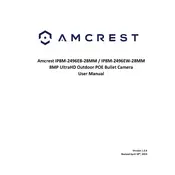
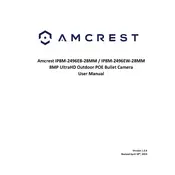
To set up motion detection, log into the camera's web interface, navigate to 'Setup' > 'Event' > 'Video Detection', enable motion detection, and adjust sensitivity as needed.
Ensure the camera is within range of your router, check network cables, restart both the camera and the router, and verify the network settings in the camera's interface.
Use the Amcrest View Pro app or access the camera via web browser using the DDNS or IP address. Ensure port forwarding is set up on your router.
Regularly clean the lens with a soft cloth, check for firmware updates, and inspect mounting hardware for stability.
Yes, the camera supports ONVIF and RTSP protocols, allowing integration with various third-party software solutions.
Press and hold the reset button on the camera for about 10 seconds until the camera restarts. This will reset all settings to factory defaults.
Check the camera lens for dirt or smudges, ensure the focus is set correctly, and adjust the resolution settings in the camera's interface.
Ensure the IR LEDs are not obstructed, adjust the IR sensitivity settings, and avoid pointing the camera at reflective surfaces.
Download the latest firmware from the Amcrest website, log into the camera's web interface, navigate to 'Setup' > 'System' > 'Upgrade', and upload the new firmware file.
Possible causes include network instability, outdated firmware, or interference from other wireless devices. Check these aspects and adjust settings as necessary.