Amcrest IP8M-2493EB User Manual
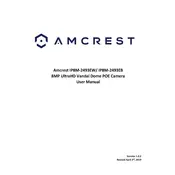
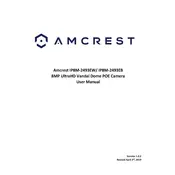
To reset the Amcrest IP8M-2493EB camera to factory settings, locate the reset button on the camera. Press and hold the button for about 10-15 seconds until the camera restarts. This will restore the camera to its default settings.
Ensure that the camera is within range of the Wi-Fi router and that the correct network credentials are entered. Check for any interference from other electronic devices and try restarting both the camera and the router.
To access the live feed remotely, set up the camera using the Amcrest View Pro app. Ensure that the camera is properly configured with a stable internet connection and that remote access is enabled in the camera settings.
Visit the Amcrest website and download the latest firmware for the IP8M-2493EB model. Log into the camera’s web interface, navigate to the settings, and upload the firmware file under the Firmware Upgrade section. Follow the on-screen instructions to complete the update.
Place the camera at a high vantage point that covers the desired area without obstructions. Ensure it is angled downwards to capture a wide field of view and avoid direct exposure to sunlight or reflective surfaces.
Ensure that motion detection is enabled in the camera settings. Adjust the sensitivity and area settings to desired levels. Verify that the firmware is up-to-date and that there are no obstructions blocking the camera’s field of view.
Regularly clean the camera lens and housing to prevent dirt and debris from affecting image quality. Ensure that all cables are securely connected and inspect for any signs of wear. Periodically check for firmware updates and apply them as necessary.
The Amcrest IP8M-2493EB camera automatically switches to night vision mode in low-light conditions. Ensure that the infrared (IR) LEDs are enabled in the camera settings. You can adjust the IR sensitivity if necessary for better night-time performance.
Yes, the Amcrest IP8M-2493EB camera can be integrated with various smart home systems. Check compatibility with the specific smart home platform and follow the integration instructions provided in the camera’s user manual.
Ensure the camera lens is clean and free from obstructions. Adjust the resolution settings in the camera’s interface to the highest available option. Check the network bandwidth and reduce the number of devices connected to the network if necessary.