Amcrest AGPS9E8P-AT-96 User Manual
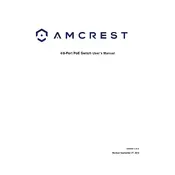
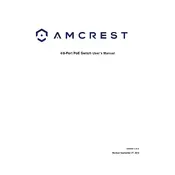
To set up the Amcrest AGPS9E8P-AT-96 POE Switch, connect it to your network using an Ethernet cable. Access the switch's web interface by entering its IP address in a web browser. Log in using the default credentials (usually admin/admin), then follow the setup wizard to configure network settings, VLANs, and POE management as needed.
Ensure that the connected devices are POE-compatible and the cables used are not damaged. Check the switch's POE settings in the web interface to ensure that POE is enabled for the specific ports being used. If issues persist, try resetting the switch or updating its firmware.
Download the latest firmware from the Amcrest website. Access the switch's web interface, navigate to the firmware update section, and upload the downloaded firmware file. Follow the on-screen instructions to complete the update process. Ensure not to power off the switch during the update.
Access the switch’s web interface and navigate to the VLAN configuration section. Create a new VLAN by specifying a VLAN ID and name. Assign ports to the VLAN as needed, and make sure to save the configuration. Repeat the process for additional VLANs.
Check all physical connections to ensure that cables are properly plugged in. Verify that the network settings in the switch's web interface are correct, including IP address, subnet mask, and gateway. If using DHCP, ensure that the DHCP server is working properly.
Yes, you can remotely manage the switch by accessing its web interface over the network. Ensure that remote management is enabled in the switch settings, and consider securing access using firewall rules or VPN for enhanced security.
Locate the reset button on the switch. Press and hold the button for about 10 seconds until the switch reboots. This will reset all settings to factory defaults, including the IP address and login credentials.
The Amcrest AGPS9E8P-AT-96 POE Switch provides up to 30W of power per port, suitable for most POE-enabled devices such as IP cameras and wireless access points.
Access the switch’s web interface and navigate to the traffic monitoring or statistics section. Here, you can view real-time data on port utilization, traffic patterns, and potential network issues.
If you forget the login credentials, you will need to reset the switch to factory settings by pressing the reset button. This will erase all configurations, including the login details, so you can use the default credentials to access the switch again.