Amcrest IP5M-T1273EW-AI User Manual
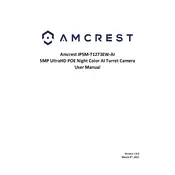
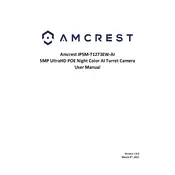
To set up your Amcrest IP5M-T1273EW-AI, connect the camera to a power source and your network using the provided Ethernet cable. Download the Amcrest View app on your smartphone, create an account, and follow the in-app instructions to add your camera. Ensure your network settings are configured correctly.
Check that your Wi-Fi network is functioning properly and that the camera is within range. Restart your router and camera, and ensure the Wi-Fi credentials entered in the app are correct. Consider resetting the camera to factory settings as a last resort.
To access your Amcrest IP5M-T1273EW-AI remotely, ensure your camera is connected to the Internet. Use the Amcrest View app or access the camera via a web browser using the camera’s IP address. Make sure that port forwarding is set up on your router if necessary.
If experiencing video feed issues, check the camera's power supply and network connection. Update the camera's firmware, ensure your app or software is updated, and restart the camera. Check for any obstructions in the camera's field of view.
Locate the reset button on the camera, typically near the power input. Press and hold the reset button for about 10 seconds until the camera reboots. This will restore the camera to its factory settings.
Ensure the camera's infrared (IR) LEDs are clean and unobstructed. Adjust the camera's position to avoid reflective surfaces. Consider additional external lighting if needed. Ensure the camera's firmware is up to date for optimal performance.
Regularly clean the camera lens and housing to remove dust and debris. Check the camera's mounting and connections periodically to ensure stability. Keep the firmware updated and monitor performance via the app or software.
Access the camera settings through the app or web interface and navigate to the motion detection settings. Adjust the sensitivity and set the specific areas to monitor. Enable notifications to receive alerts when motion is detected.
Yes, the Amcrest IP5M-T1273EW-AI can be integrated with various smart home ecosystems. Check compatibility with your devices and use the appropriate app or platform like Alexa or Google Home for integration.
Ensure the camera lens is clean and unobstructed. Adjust the camera's focus and orientation. Verify that the camera's resolution settings are optimal in the app or web interface, and update the firmware if needed.