Amcrest IP5M-T1179EW-28MM User Manual
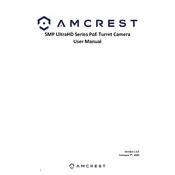
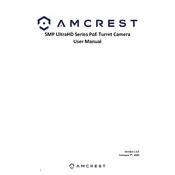
To set up the Amcrest IP5M-T1179EW-28MM, connect the camera to a power source and your network using an Ethernet cable. Download the Amcrest View Pro app on your smartphone, create an account, and follow the on-screen instructions to add your camera.
Ensure your router is broadcasting a 2.4GHz signal, as the camera does not support 5GHz networks. Check that your Wi-Fi credentials are correct and that the camera is within range of the router. If issues persist, restart your router and camera.
To view the live feed remotely, make sure your camera is added to the Amcrest View Pro app. Log into the app with your credentials, and you should be able to access the live feed from anywhere with an internet connection.
To reset the camera, locate the reset button on the camera body. Press and hold the button for about 10 seconds. The camera will reboot, and settings will be restored to factory defaults.
Ensure the camera’s infrared (IR) LEDs are not obstructed and that the lens is clean. Adjust the camera angle to avoid reflections from nearby objects. Consider installing additional lighting if necessary.
Yes, the Amcrest IP5M-T1179EW-28MM supports ONVIF and RTSP protocols, allowing integration with various third-party surveillance systems. Consult your system’s manual for specific integration steps.
Regularly clean the camera lens and housing to prevent dust and debris accumulation. Ensure the camera firmware is up-to-date, and periodically check all cables and connections for wear or damage.
Check the network connection for stability and speed. Ensure the camera's firmware and the app are updated to the latest version. Adjust the video settings in the app for optimal resolution and bitrate according to your network's capabilities.
Verify that motion detection is enabled in the camera settings. Adjust the sensitivity levels and detection zones to ensure they align with the areas you want monitored. Ensure the SD card has sufficient space and is functioning correctly.
Change the default password to a strong, unique one. Regularly update the camera firmware to protect against vulnerabilities. Disable features like UPnP and set up a separate VLAN for your security devices, if possible.