Amcrest IP5M-F1180EB User Manual
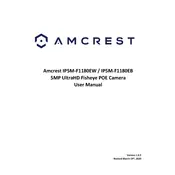
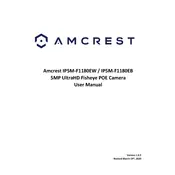
To set up your Amcrest IP5M-F1180EB, connect it to a power source and your network using Ethernet. Use the Amcrest View Pro app or the web interface to configure initial settings and update firmware if necessary.
Ensure that your Wi-Fi network is functioning properly. Check that the camera is within range and that the correct SSID and password are entered. Restart your router and camera, and try connecting again.
To access your camera feed remotely, set up port forwarding on your router, or use the Amcrest View Pro app with P2P connection enabled. Ensure your camera is properly configured for remote access.
Check that the night vision mode is enabled in the camera settings. Ensure the IR LEDs are not obstructed and the lens is clean. Restart the camera to see if the issue resolves.
To reset the camera to factory settings, locate the reset button on the device, press and hold it for about 10-15 seconds until the camera restarts, and then release it.
Access the camera's settings via the web interface or app, navigate to the motion detection settings, and adjust the sensitivity level to your preference.
Ensure your network bandwidth is sufficient and that the camera firmware is up to date. Reduce the video quality settings if necessary and check for any network congestion.
Regularly clean the camera lens and check for firmware updates every few months. Inspect the physical condition of the camera and cables to ensure optimal performance.
Yes, the camera supports ONVIF and RTSP protocols, allowing integration with various third-party surveillance software systems. Refer to the software's documentation for setup instructions.
Verify that the power source is functioning and the power adapter is connected properly. Try using a different power outlet or adapter to rule out hardware issues.