Amcrest IP5M-D1188EW-28MM User Manual
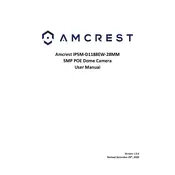
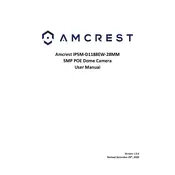
To set up your Amcrest IP5M-D1188EW-28MM, first connect the camera to a power source and to your router using an Ethernet cable. Download and install the Amcrest View Pro app on your smartphone. Follow the in-app instructions to connect the camera to your Wi-Fi network.
Ensure that the Wi-Fi network is 2.4GHz as this camera does not support 5GHz networks. Check that the SSID and password are correct and try moving the camera closer to the router. Restart the camera and your router if needed.
Locate the reset button on the camera, press and hold it for about 10 seconds until the camera reboots. This will restore the camera to its factory default settings.
Check if the camera lens is clean and free from any obstructions. Adjust the focus ring around the lens if available. Ensure that the camera is securely mounted and not shaking. Update the camera firmware to the latest version.
Use the Amcrest View Pro app or the web interface. Ensure that remote access is enabled in the camera settings. Log in to the app or the web portal using your camera credentials and select the camera to view the live feed.
Yes, the Amcrest IP5M-D1188EW-28MM supports integration with various home automation systems like Alexa and Google Assistant. Refer to the camera’s manual for step-by-step integration instructions.
Regularly clean the camera lens to ensure a clear image. Check for firmware updates and install them as necessary. Verify that the camera’s mounting remains secure and make adjustments if needed.
Log into the camera’s web interface or the Amcrest View Pro app. Navigate to the motion detection settings, enable motion detection, and define the areas and sensitivity levels for motion alerts.
Check if the SD card is properly inserted and has available storage. Ensure that recording schedules are correctly set up. Verify that the camera is powered on and connected to the network.
Visit the Amcrest website and download the latest firmware for your camera model. Access the camera’s web interface, go to the maintenance or upgrade section, and upload the firmware file to initiate the update.