Amcrest IP5M-1176EB-36MM User Manual
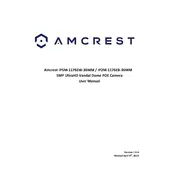
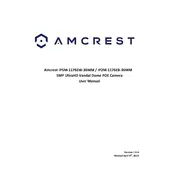
To set up your Amcrest IP5M-1176EB-36MM, connect the camera to a power source and your network router using an Ethernet cable. Download the Amcrest View Pro app on your smartphone, create an account, and add the device using the camera's QR code. Follow the on-screen instructions to configure the camera settings.
Ensure that your Wi-Fi network is working correctly and that the camera is within range of the router. Check that the correct Wi-Fi credentials are entered. If problems persist, try restarting the camera and the router, or perform a factory reset on the camera.
To access the live feed remotely, ensure that the camera is connected to the internet. Use the Amcrest View Pro app or access the camera through the Amcrest web portal by logging in with your account details.
To update the firmware, log into the camera's web interface using a browser. Navigate to the 'Setup' tab and select 'System' followed by 'Upgrade'. Upload the latest firmware file obtained from the Amcrest website and follow the prompts to complete the update.
Check the camera lens for dirt or condensation and clean if necessary. Ensure the camera is correctly focused and not obstructed. Adjust the camera's resolution settings in the app or web interface to improve clarity.
Yes, the Amcrest IP5M-1176EB-36MM supports ONVIF and RTSP protocols, which allow integration with various third-party security systems and software. Ensure compatibility by consulting the third-party system documentation.
Access the camera settings via the Amcrest View Pro app or web interface. Navigate to 'Event' settings and enable motion detection. Adjust the sensitivity and set up specific alert actions, such as push notifications or email alerts.
Regularly clean the camera lens and housing to prevent dirt buildup. Check for firmware updates and apply them as needed. Periodically test connectivity and perform software checks to maintain optimal performance.
Locate the reset button on the camera, typically near the power connection. Press and hold the button for about 10 seconds until the camera restarts. This will restore factory settings.
Yes, the Amcrest IP5M-1176EB-36MM camera supports local storage via a microSD card. Insert a compatible card into the camera's slot and configure recording settings through the app or web interface.