Amcrest IP5M-1176EB-28MM User Manual
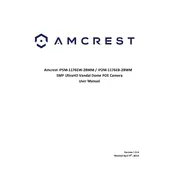
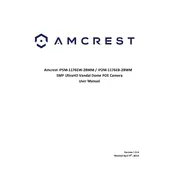
To set up the Amcrest IP5M-1176EB-28MM, download the Amcrest View Pro app on your smartphone. Connect the camera to power and your router via Ethernet. Follow the app's instructions to add the camera and complete the setup process.
Ensure that the camera is within range of your Wi-Fi network and that your network credentials are correct. Reboot the camera and router, and attempt to reconnect using the app. If issues persist, consider resetting the camera to factory settings.
To reset the camera, locate the reset button on the device. Press and hold the button for approximately 10 seconds until the indicator light turns off, then release. The camera will reboot and reset to factory settings.
To access the live feed remotely, ensure the camera is connected to the internet. Use the Amcrest View Pro app or log in to the Amcrest web portal with your registered account to view the live feed from anywhere.
Ensure the lens is clean and free from obstructions. Adjust the infrared (IR) settings in the camera's interface, and ensure there are no reflective surfaces directly in front of the camera that might interfere with IR light.
Check the lens for dirt or smudges and clean it gently with a microfiber cloth. Adjust the focus settings via the camera's interface, and ensure that the camera is securely mounted to prevent vibrations.
Log into the camera's web interface and navigate to the motion detection settings. Enable motion detection and customize the sensitivity and area settings. Set up email or push notifications to receive alerts.
Frequent disconnections can be due to a weak Wi-Fi signal, interference from other electronic devices, or network congestion. Ensure the camera is within range of the router and consider using a Wi-Fi extender if necessary.
Visit the Amcrest website to download the latest firmware update for your model. Log into the camera's web interface, navigate to the firmware update section, and upload the downloaded file to complete the update.
Regularly check and clean the camera lens, ensure firmware is up to date, verify that the camera's mounting is secure, and periodically test the camera's connectivity and video quality to ensure optimal performance.