Amcrest IP4M-1063EB-AI User Manual
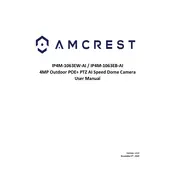
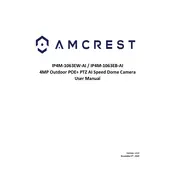
To set up the Amcrest IP4M-1063EB-AI, connect the camera to your router using an Ethernet cable. Download the Amcrest View Pro app on your smartphone, create an account, and follow the in-app instructions to add your camera using its QR code.
Ensure your Wi-Fi network is 2.4GHz, as the camera does not support 5GHz bands. Check that your Wi-Fi password is correct and that the camera is within range of the router. Restart your router and camera if necessary.
To reset the camera, press and hold the reset button located on the camera for about 10 seconds until the camera reboots. This will restore the camera to factory settings.
Place the camera at a high vantage point overlooking the area you wish to monitor. Ensure it is protected from weather elements and direct sunlight. Adjust the angle to minimize obstructions and maximize the field of view.
Recorded footage can be accessed via the Amcrest View Pro app or through the web interface by logging into your camera. Navigate to the 'Playback' section to review recordings stored on the SD card or connected NVR.
Ensure that night vision mode is enabled in the camera settings. Check for any obstructions around the infrared LEDs and clean the lens. If the issue persists, perform a firmware update or reset the camera.
Adjust the motion detection sensitivity settings and define specific motion detection zones in the camera settings. Regularly update the firmware to benefit from improvements in AI detection algorithms.
Yes, the camera is compatible with various third-party platforms such as Alexa and Google Assistant. Refer to the Amcrest setup guide for instructions on integrating with your preferred smart home system.
To update the firmware, log in to the camera's web interface, go to 'Setup', select 'System', and then 'Upgrade'. Download the latest firmware from the Amcrest website and upload it through the interface.
Regularly clean the lens and housing to ensure clear video quality. Check and secure all connections, and periodically verify that the camera is recording properly. Update the firmware as new versions are released.