Amcrest IP4M-1054EB User Manual
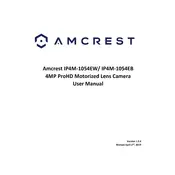
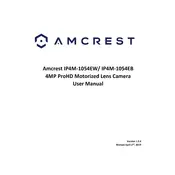
To set up your Amcrest IP4M-1054EB Security Camera, connect it to a power source and your network. Download the Amcrest View app on your smartphone, and follow the on-screen instructions to add the camera to your app. Ensure you have access to the camera's QR code, usually found on the device or packaging.
Ensure your Wi-Fi network is 2.4GHz, as the camera may not support 5GHz. Check the Wi-Fi credentials and ensure the camera is within range of the router. If connection issues persist, reset the camera to factory settings and try reconnecting.
To access your camera remotely, ensure it is connected to the internet. Use the Amcrest View app or web interface by logging in with your Amcrest account. Enable remote access features during initial setup to ensure connectivity.
Reduce the video resolution or frame rate settings to improve performance. Ensure your network bandwidth is sufficient and minimize interference from other devices. Upgrading to a higher bandwidth internet plan may also help.
Access the camera's web interface through a PC. Navigate to the settings menu and find the firmware update section. Check for available updates and follow the prompts to complete the update process. Ensure the camera remains powered during the update.
Change the default password to a strong, unique one. Enable encryption and update the firmware regularly. Disable unused services and features to minimize potential vulnerabilities. Consider using a VPN for added security.
Check the camera's storage settings and ensure there is sufficient space on the SD card or cloud storage. Verify the motion detection and recording settings are properly configured. Restart the camera to apply any recent changes.
Locate the reset button on the camera, usually found on the bottom or side. Press and hold the button for 10 seconds until the camera restarts. This will restore the camera to its original factory settings.
Use the mounting bracket to adjust the camera's angle. For focus adjustment, access the camera's settings via the app or web interface. Some models may have manual focus rings; consult the manual for specific instructions.
Regularly check for firmware updates and install them to ensure optimal performance and security. Clean the camera lens with a soft, dry cloth to maintain image clarity. Inspect the camera and connections periodically for any signs of wear or damage.