Amcrest IP4M-1048EB-AI User Manual
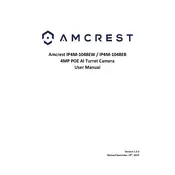
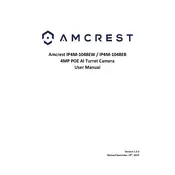
To set up your Amcrest IP4M-1048EB-AI Security Camera, first connect the camera to a power source and your network using an Ethernet cable. Download the Amcrest View Pro app on your smartphone and follow the in-app instructions to add your camera using the camera's QR code.
Ensure that your camera is within range of the Wi-Fi router and that the Wi-Fi credentials are entered correctly. Restart both the camera and the router. If the issue persists, try resetting the camera to factory settings and reattempt the setup process.
To access the live feed remotely, ensure your camera is connected to the internet. Use the Amcrest View Pro app and log in with your Amcrest account. Select your camera from the device list to view the live feed.
Visit the Amcrest website to download the latest firmware for your camera model. Access the camera's web interface by entering its IP address in a web browser. Log in and navigate to the 'Settings' menu, then select 'System' and 'Upgrade'. Upload the firmware file and follow the on-screen instructions to complete the update.
To reset the camera, locate the reset button on the device, press and hold it for about 10 seconds until the camera restarts. This will restore the factory settings.
Check the camera lens for dirt or obstructions and clean it if necessary. Ensure the resolution settings are correctly configured in the app. If the issue persists, reposition the camera to improve focus or lighting conditions.
In the Amcrest View Pro app, access your camera settings and navigate to the 'Event' or 'Alarm' section. Enable motion detection and customize the detection area and sensitivity. Set up notifications to receive alerts on your device.
Yes, the camera supports ONVIF and RTSP protocols, allowing integration with compatible third-party software such as Blue Iris or Synology Surveillance Station. Ensure proper configuration of network settings to facilitate integration.
Mount the camera at a height of about 8-10 feet for optimal coverage. Ensure the camera is angled slightly downward to capture the desired field of view. Avoid direct exposure to sunlight or reflective surfaces to minimize glare.
Change the default login credentials immediately after setup. Regularly update the camera's firmware to the latest version. Enable encryption settings if available, and avoid using public Wi-Fi networks for remote access.