Amcrest IP4M-1041B User Manual
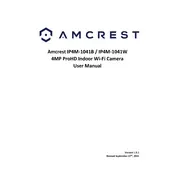
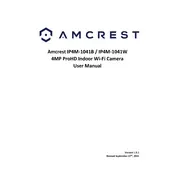
To set up motion detection, log into the camera's web interface, navigate to the "Setup" tab, select "Event" from the sidebar, and then choose "Video Detection." Enable motion detection and adjust sensitivity settings as needed.
Ensure that the camera is within range of the Wi-Fi router and that the correct SSID and password are entered. Check if the router's settings allow new devices to connect, and restart both the camera and the router.
Visit the Amcrest website, download the latest firmware for the IP4M-1041B, and upload it via the camera's web interface under "Setup" -> "System" -> "Upgrade." Follow the on-screen instructions to complete the update.
Locate the reset button on the camera, press and hold it for about 10 seconds until the camera restarts. Alternatively, use the web interface under "Setup" -> "System" -> "Default Settings."
Ensure the camera is connected to the internet, then use the Amcrest View Pro app or the web interface with the camera's IP address and login credentials to access it remotely.
Check if the lens is clean and free of obstructions. Ensure that the infrared LEDs are functioning properly and that there is no reflective surface causing glare. Adjust the camera angle if necessary.
You can store video recordings on a microSD card inserted into the camera, on a network-attached storage (NAS) system, or via cloud storage by configuring the settings in the camera's interface.
Ensure that the camera is powered on and properly connected to the network. Check if the app is up to date and the camera firmware is current. Restart the app and camera if necessary.
Adjust the resolution settings under the camera's "Video" settings in the web interface. Ensure adequate lighting and a stable network connection for optimal video performance.
Regularly clean the camera lens, check for firmware updates, and inspect the physical condition of the camera and its connections. Ensure the camera's location is secure and free from obstructions.