Amcrest IP4M-1028EB-36MM User Manual
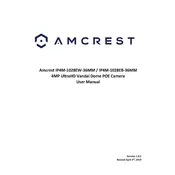
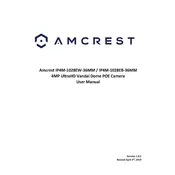
To set up your Amcrest IP4M-1028EB-36MM security camera, connect the camera to your network using an Ethernet cable and power it up. Use the Amcrest View Pro app or Amcrest Surveillance Pro software to configure the camera by following the on-screen instructions. Make sure to update the firmware to the latest version for optimal performance.
Ensure that the camera is properly connected to the network and receiving power. Check your network settings and firewall configurations to allow traffic from the camera. Restart the camera and your viewing device. If issues persist, reset the camera to factory settings and reconfigure.
Ensure that the camera's infrared (IR) LEDs are not obstructed. Clean the camera lens and surrounding area to prevent reflections or obstructions. Adjust the IR sensitivity settings in the camera's configuration menu for better night vision.
To perform a factory reset, locate the reset button on the camera, press and hold it for about 10 seconds until the camera restarts. This will reset all settings to their defaults. Reconfigure the camera using the setup instructions.
Change the default password to a strong, unique password. Regularly update the camera's firmware. Disable any unused services and ports. Use encryption protocols such as HTTPS and enable network firewalls for added security.
To access the camera remotely, set up port forwarding on your router for the camera's IP address and port. Use the Amcrest View Pro app or Amcrest Surveillance Pro with the camera's external IP address. Consider using a VPN for secure remote access.
Check and adjust the motion detection sensitivity settings in the camera’s configuration menu. Ensure there are no obstructions or environmental factors causing false alarms. Update the camera's firmware and reboot the device to resolve potential software issues.
Use the Amcrest Surveillance Pro software to download and back up footage to your computer. Alternatively, configure the camera to save recordings directly to a network-attached storage (NAS) device or an SD card. Ensure you have sufficient storage space.
Yes, the Amcrest IP4M-1028EB-36MM camera can be integrated with smart home systems like Amazon Alexa and Google Assistant. Use compatible apps or services to link the camera with your smart home system for enhanced functionality.
Regularly clean the camera lens and housing to prevent dust buildup. Check for firmware updates and apply them to keep the software up-to-date. Inspect cables and connections for wear and tear, and replace them when necessary to maintain optimal performance.