Amcrest IP4M-1028EB-28MM User Manual
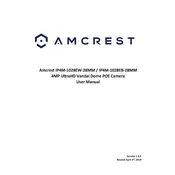
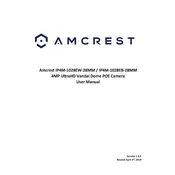
To reset the camera, locate the reset button on the back panel. Press and hold it for about 10 seconds until the camera reboots. This will restore factory settings.
Ensure the Wi-Fi credentials are correct and that the camera is within range of the router. Check for interference from other devices and ensure the router's firmware is up to date.
You can access the camera remotely by setting up the Amcrest View Pro app on your smartphone or by using the web portal. Ensure port forwarding is configured for remote access.
Download the latest firmware from the Amcrest website, access the camera's web interface, navigate to the 'Setup' section, and then to 'System' followed by 'Upgrade'. Upload the firmware file and proceed with the update.
Access the camera's web interface, go to 'Event Setup', and enable 'Motion Detection'. Configure the detection area and sensitivity settings, then set up email or push notifications for alerts.
Check the lens for any dirt or smudges and clean it with a microfiber cloth. Ensure the camera is focused properly by adjusting the focus ring if necessary.
Yes, the camera supports ONVIF and RTSP protocols, allowing integration with third-party NVRs. Verify the compatibility and configure the camera settings accordingly.
Access the camera’s settings via the web interface, navigate to the 'Storage' section, and set the recording schedule to 'Continuous'. Ensure sufficient storage is available.
Install the camera at a height of 8-10 feet for best coverage. Ensure it is angled downward and covers entry points without obstructions. Consider lighting conditions for night vision.
Change the default password, enable HTTPS, and use a secure Wi-Fi network. Regularly update the camera firmware and disable unused services to enhance security.