Amcrest IP4M-1026EB-28MM User Manual
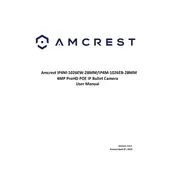
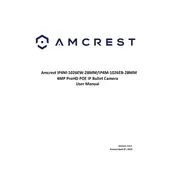
To set up the Amcrest IP4M-1026EB-28MM, connect the camera to a power source and your network using an Ethernet cable. Download the Amcrest View app on your smartphone, and follow the in-app instructions to add the camera by scanning the QR code on the camera or entering the camera's serial number.
Ensure the power adapter is plugged into a working outlet and the camera. Try a different power outlet or adapter if necessary. If the issue persists, contact Amcrest support for further assistance.
To reset the camera, press and hold the reset button located on the camera for about 10 seconds until the device restarts. The reset button is usually found under the camera module or near the power input.
Ensure the camera is connected to the internet. Use the Amcrest View app or access the camera through a web browser by entering the camera's IP address. Log in with your credentials to view the live feed remotely.
Clean the camera lens with a soft, dry cloth. Check the camera's focus settings in the app or web interface, and adjust if necessary. Ensure the camera is not in direct sunlight, which can affect image quality.
Log into the camera's web interface, navigate to the settings menu, and check for firmware updates. Download the latest firmware from the Amcrest website if available, and follow the instructions to update the camera.
Check the strength and stability of your Wi-Fi connection. Ensure the camera is within range of the router. Restart both the camera and router, and consider using a wired connection for improved stability.
Access the camera settings via the app or web interface. Navigate to the motion detection section, enable alerts, and customize the sensitivity and detection area. Save the settings to receive notifications when motion is detected.
Insert a microSD card into the camera's slot for local storage. Alternatively, configure the camera to store recordings on a network-attached storage device or cloud service through the settings menu.
Regularly clean the camera lens and housing to ensure clear images. Check for firmware updates periodically and ensure the camera is securely mounted. Inspect cables for wear and replace them if necessary.