Amcrest IP4M-1024EB User Manual
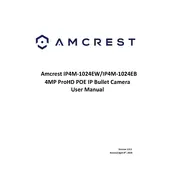
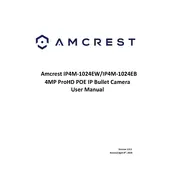
To set up your Amcrest IP4M-1024EB, connect the camera to the network using an Ethernet cable and power it on. Use the Amcrest View Pro app to add the device by scanning the QR code on the camera. Follow the in-app instructions to complete the setup process.
Ensure that the Wi-Fi network credentials are entered correctly. Check that the camera is within range of your router. Restart your router and camera, and try connecting again. If the problem persists, try resetting the camera to factory settings.
To access the live feed remotely, use the Amcrest View Pro app or the Amcrest web portal. Ensure remote access is enabled in the camera settings. Log in with your Amcrest account to view the live feed from anywhere.
To maintain the lens, use a microfiber cloth to gently clean the lens surface. Avoid using harsh chemicals or abrasive materials. Regularly check for dust and debris, especially if the camera is installed outdoors.
To reset the camera, locate the reset button on the camera body. Press and hold the button for about 10 seconds until the camera restarts. This will restore factory settings and erase all configurations.
Ensure night vision is enabled in the camera settings. Check for obstructions around the infrared LEDs. Clean the camera lens and LED covers to remove any dirt. If issues persist, verify the power supply and consider contacting support.
Yes, the Amcrest IP4M-1024EB can be integrated with various smart home systems that support ONVIF or RTSP protocols. Check compatibility with your specific smart home system and follow integration instructions provided by the platform.
To update the firmware, log into the camera's web interface, navigate to the 'Settings' menu, and check for available updates under 'System' > 'Upgrade'. Download and install updates as prompted. Ensure the camera is connected to a stable power source during the update.
Verify that the recording schedule is set correctly in the camera settings. Check that the microSD card is inserted properly and has sufficient space. Ensure motion detection is enabled if required for event recording.
To enhance security, change the default password to a strong, unique password. Enable encryption protocols available in the camera settings. Regularly update the camera firmware and disable any unnecessary remote access features.