Amcrest IP3M-HX2B User Manual
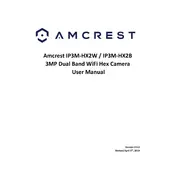
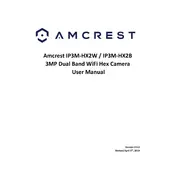
To set up your Amcrest IP3M-HX2B, connect it to power and your router using an Ethernet cable. Download the Amcrest View Pro app, create an account, and follow the on-screen instructions to add your camera using its QR code.
Ensure your Wi-Fi network is 2.4GHz, as the camera doesn't support 5GHz. Double-check your Wi-Fi password and try moving the camera closer to the router. If issues persist, reset the camera and retry the setup process.
Access the live feed remotely by using the Amcrest View Pro app on your smartphone or by logging into the Amcrest web portal. Ensure your camera is connected to the internet for remote access.
To reset the camera, press and hold the reset button located on the camera for about 10 seconds until the camera restarts. This will restore factory settings.
Regularly clean the camera lens and housing with a soft cloth to prevent dust buildup. Ensure firmware is up to date and periodically check connections and mounts for stability.
Use the Amcrest View Pro app or web portal to access camera settings, navigate to 'Motion Detection,' and configure the detection zones and sensitivity according to your needs.
Poor video quality can result from insufficient bandwidth, incorrect resolution settings, or a dirty lens. Check your network connection, adjust resolution settings, and clean the lens if needed.
Download the latest firmware from the Amcrest website. Access the camera's web interface, navigate to 'Firmware Upgrade,' and upload the downloaded firmware file to update.
Yes, the Amcrest IP3M-HX2B can be integrated with smart home systems like Amazon Alexa and Google Assistant for voice control and automation. Follow the integration guidelines provided by Amcrest.
Ensure the infrared (IR) lights are not obstructed and the night vision mode is enabled in the settings. If the problem persists, check for firmware updates or contact Amcrest support for assistance.