Amcrest IP3M-956EB User Manual
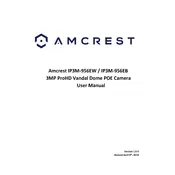
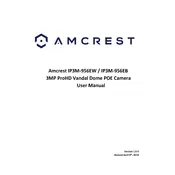
To set up your Amcrest IP3M-956EB, first connect the camera to your network using an Ethernet cable. Download and install the Amcrest View Pro app on your smartphone. Follow the in-app instructions to add your camera using its unique QR code, and complete the setup process by configuring your Wi-Fi settings.
Ensure that the Wi-Fi password is correct and that your network is 2.4GHz, as the camera does not support 5GHz. Restart your router and camera, and try reconnecting. If the issue persists, perform a factory reset on the camera and attempt the connection process again.
To access your camera feed remotely, ensure your camera is connected to the internet. Open the Amcrest View Pro app and log into your account. Add your camera to the app if it's not already listed, and you will be able to view the live feed from anywhere with an internet connection.
Regularly clean the camera lens with a soft, dry cloth to prevent dust build-up. Ensure that the camera's firmware is always updated to the latest version for optimal performance and security. Periodically check the physical condition of the camera and its mounting hardware to ensure stability.
To update the firmware, log into the camera's web interface, navigate to the 'Setup' section, and select 'System Upgrade.' Download the latest firmware from the Amcrest website and upload it through the interface. Follow the prompts to complete the upgrade process.
Check the camera's resolution settings and ensure it is set to the highest option available. Verify that the camera lens is clean, and check for any interference or obstructions in the camera's field of view. Adjust the camera position if necessary and ensure your network bandwidth is sufficient.
Log into the camera's web interface or use the Amcrest View Pro app. Navigate to the 'Alarm' or 'Event' settings, and configure the motion detection sensitivity and area. Set up notifications to be sent to your email or smartphone when motion is detected.
Yes, the Amcrest IP3M-956EB can be integrated with various smart home systems that support ONVIF or RTSP protocols. Check your smart home system's compatibility and follow the integration guidelines provided by Amcrest and the smart home system manufacturer.
Ensure that the infrared (IR) LEDs are not obstructed and are functioning correctly. Verify that the night vision mode is enabled in the camera settings. If issues persist, try resetting the camera or consulting Amcrest support for further assistance.
Change the default login credentials immediately after setup. Regularly update the camera's firmware, enable encryption, and use a strong, unique password. Consider setting up network security measures like firewall rules to further protect your camera.