Amcrest IP3M-956B User Manual
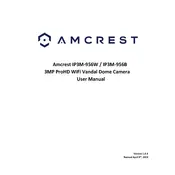
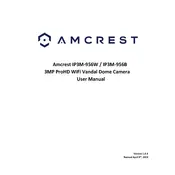
To set up motion detection, access the camera's web interface, navigate to the 'Setup' tab, select 'Event', and then 'Video Detection.' Enable motion detection and adjust the sensitivity and area settings as desired.
Ensure that your Wi-Fi network is operating on a 2.4GHz band, as the camera does not support 5GHz. Check that the Wi-Fi password is correct and try resetting the camera to factory settings if the issue persists.
To access your camera remotely, set up port forwarding on your router. Use the Amcrest View Pro app or the web interface with the camera's IP address and port number to view the feed remotely.
Yes, the Amcrest IP3M-956B supports ONVIF and RTSP protocols, allowing it to be used with third-party software like Blue Iris, iSpy, or VLC media player.
The Amcrest IP3M-956B supports a resolution of up to 2048x1536, providing high-quality 3-megapixel video.
To reset the camera, locate the reset button on the device, press and hold it for about 20 seconds until the camera restarts. It will reset all settings to factory defaults.
Ensure the SD card is properly inserted and formatted in FAT32. Check the camera settings to confirm that recording to the SD card is enabled.
Ensure the infrared (IR) LEDs are enabled in the camera settings. Reduce obstructions near the camera lens and clean any dirt or smudges for better IR performance.
The Amcrest IP3M-956B requires a 12V DC power supply or can be powered via Power over Ethernet (PoE), if supported by your network setup.
Access the camera's web interface, go to 'Setup', then 'Network', and select 'Email'. Configure the SMTP server settings, recipient details, and enable alerts to receive email notifications.