Amcrest IP3M-954EB User Manual
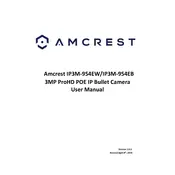
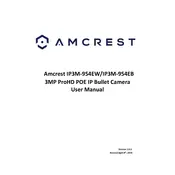
To set up your Amcrest IP3M-954EB, connect the camera to a power source and your router using an Ethernet cable. Install the Amcrest View Pro app on your smartphone. Follow the in-app instructions to add the camera by scanning the QR code located on the device. Configure your Wi-Fi settings through the app to complete the setup.
Ensure your Wi-Fi network is functioning properly and the camera is within range. Restart your router and camera. Check that the Wi-Fi credentials are entered correctly in the app. If the issue persists, try connecting the camera via Ethernet cable to verify its network settings.
To access live video remotely, ensure your camera is connected to the internet. Use the Amcrest View Pro app or Amcrest web portal. Log in with your account credentials and select your camera from the device list to view live footage.
Check the camera lens for dirt or smudges and clean it with a soft cloth. Ensure the camera is focused correctly by adjusting the lens manually. Verify that the camera resolution settings in the app are set to the highest quality available.
Open the Amcrest View Pro app and go to the device settings. Locate the motion detection settings and enable them. Adjust the sensitivity and set the alert notifications to be sent to your email or phone. Save the settings to activate motion alerts.
First, ensure the SD card is properly inserted and formatted in the camera. Check the recording settings in the app to ensure they are configured to save to the SD card. If the SD card is full, delete old recordings or use a card with more storage capacity.
Visit the Amcrest website and navigate to the support section. Download the latest firmware for the IP3M-954EB model. Log in to the camera’s web interface via its IP address, go to the maintenance section, and upload the firmware file to update.
Check the camera's power supply and ensure it is connected securely. Verify your network's stability and consider repositioning the router closer to the camera. Updating the camera’s firmware and router firmware may also resolve connectivity issues.
Yes, the Amcrest IP3M-954EB can be integrated with various home automation systems that support IP cameras. Check compatibility with your specific system and follow the integration instructions provided by the home automation platform.
Change the default password of your camera to a strong, unique password. Regularly update the firmware to patch any security vulnerabilities. Enable encryption and disable remote access if unnecessary. Use a secure, private network for camera operation.