Amcrest IP3M-943B User Manual
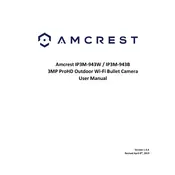
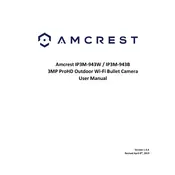
To set up your Amcrest IP3M-943B, connect it to a power source and your router using an Ethernet cable. Install the Amcrest app on your smartphone, create an account, and follow the in-app instructions to add the camera and configure WiFi settings.
Ensure your WiFi network is 2.4GHz as the camera is not compatible with 5GHz networks. Check that your password is correct, and try restarting your router and camera. If issues persist, reset the camera to factory settings and attempt the setup process again.
To access the camera feed remotely, ensure you have configured the camera for remote access within the Amcrest app. Log in using your account credentials on the app from any location to view the live feed.
Regularly clean the camera lens with a microfiber cloth to ensure clear video quality. Keep the firmware updated to the latest version for improved performance and security. Ensure the camera is protected from extreme weather conditions if installed outdoors.
To reset the camera, locate the reset button on the camera. Use a paperclip to press and hold the button for approximately 10 seconds until the camera restarts. This will restore factory settings.
In the Amcrest app, navigate to the camera settings, then select 'Motion Detection'. Enable the feature and adjust sensitivity settings as needed. Configure alert notifications to be sent to your email or smartphone.
Check for smudges on the camera lens and clean it if necessary. Verify that the camera’s focus settings are correctly configured. Adjust the camera’s positioning to ensure it's not facing direct light sources which can cause glare.
The camera supports microSD cards up to 128GB. Insert a compatible card into the camera’s microSD slot. Alternatively, configure the camera to store footage on a network-attached storage (NAS) device or use cloud storage options available through the Amcrest app.
Yes, the Amcrest IP3M-943B is compatible with major smart home systems like Alexa and Google Assistant. Use the respective app or platform to add the camera and control it via voice commands or through the smart home interface.
Ensure your internet connection is stable. Restart the camera and your router. Check the app for any pending updates that might resolve connectivity issues. If the problem persists, reset the camera to factory settings and reconfigure it.