Amcrest IP3M-941B User Manual
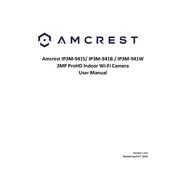
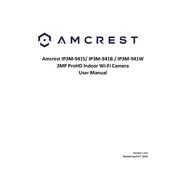
To set up motion detection, log into the camera's web interface, navigate to the 'Setup' tab, then go to 'Event' and 'Video Detection'. Enable motion detection and configure the desired sensitivity and detection area.
Ensure the camera is within range of the Wi-Fi router and that the correct SSID and password are entered. Check for any firmware updates and reboot both the camera and router.
Use the Amcrest View Pro app or Amcrest Surveillance Pro software. Ensure the camera is connected to the internet and properly configured for remote access.
Regularly clean the lens with a soft, dry cloth, check for firmware updates quarterly, and ensure the camera housing is free from dust and debris.
Check the power supply and network connection. Ensure the camera is properly configured and try accessing it from a different device or network.
Locate the reset button on the camera, press and hold it for about 20 seconds until the camera restarts. This will restore factory settings.
Yes, the camera supports ONVIF and RTSP protocols, allowing integration with compatible third-party security software.
Visit the Amcrest website to download the latest firmware. Log into the camera's web interface, navigate to the 'Maintenance' section, and upload the firmware file.
The camera features infrared LEDs that provide a night vision range of up to 98 feet.
Change the default login credentials, enable encryption, and regularly update the firmware to protect against vulnerabilities.