Amcrest IP2M-866B User Manual
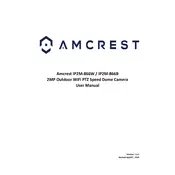
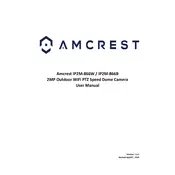
To set up the Amcrest IP2M-866B, connect the camera to your network using an Ethernet cable, power it on, and download the Amcrest View Pro app. Follow the on-screen instructions in the app to add your camera using the device serial number.
Ensure your Wi-Fi network is operational and that the camera is within range. Verify the Wi-Fi credentials are correct, and try rebooting the camera. If issues persist, perform a factory reset and reconfigure the camera.
To access the live feed remotely, ensure your camera is connected to the internet. Use the Amcrest View Pro app or log in to the Amcrest web portal with your account credentials to view the live feed from anywhere.
Check for firmware updates on the Amcrest website. Download the latest firmware and log into the camera's web interface. Navigate to the 'Upgrade' section under 'System' settings and upload the firmware file to update.
To reset the camera, locate the reset button, typically on the camera's body. Press and hold the reset button for about 10 seconds until the camera restarts, indicating a successful reset.
Ensure night vision is enabled in the camera settings. Check if the infrared LEDs are functioning. If not, inspect for any obstructions or damage, and adjust the camera's angle if necessary.
Yes, the Amcrest IP2M-866B supports ONVIF and RTSP protocols, allowing integration with third-party applications. Ensure the application supports these protocols for successful integration.
Check your internet connection and ensure the camera is within strong Wi-Fi range. Reduce the resolution settings for the feed or limit the number of simultaneous streams to improve performance.
Access the camera's settings via the app or web interface. Navigate to 'Motion Detection' settings, enable it, and configure the alert preferences to receive notifications.
Yes, you can store recordings locally by inserting a microSD card into the camera. Ensure the card is formatted correctly and configure the storage settings to save recordings on the card.