Amcrest IP2M-858B User Manual
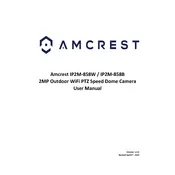
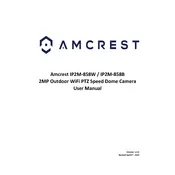
To set up the camera, connect it to your router using an Ethernet cable. Download the Amcrest View Pro app on your smartphone. Create an account, log in, and follow the in-app instructions to add the camera. Ensure that the camera is powered on during setup.
Ensure the camera is within range of your router. Check that Wi-Fi credentials are correct. Restart both the camera and the router. If the issue persists, try connecting via Ethernet to troubleshoot further.
To access the camera remotely, ensure it is connected to the internet. Use the Amcrest View Pro app or access it via the web interface by entering the camera's IP address followed by the port number in a browser. Ensure port forwarding is configured on your router.
Locate the reset button on the camera. With the camera powered on, press and hold the reset button for about 20 seconds until the camera restarts. This will restore factory settings.
Visit the Amcrest support website to download the latest firmware. Log in to the camera's web interface, navigate to the 'Upgrade' section, and upload the firmware file. Follow the instructions to complete the update.
Check the camera lens for dirt or smudges and clean it gently. Ensure the camera is focused correctly and adjust the focus ring if needed. Verify that the video settings are set to the highest resolution.
Log in to the camera's web interface, go to the 'Event' settings, and enable motion detection. Configure the detection areas and sensitivity. Set up email or push notifications for alerts through the Amcrest View Pro app.
Ensure the night vision mode is enabled in the settings. Check the IR LEDs for blockage or damage. If the issue persists, try rebooting the camera or restoring factory settings.
Access the camera's web interface, navigate to the 'Playback' section, and select the desired recordings. Use the download option to save them to your computer or configure FTP settings for automated backups.
Yes, the Amcrest IP2M-858B supports ONVIF and RTSP protocols, allowing integration with compatible third-party home automation systems. Check compatibility and configure settings according to the system’s requirements.