Amcrest IP2M-851EB User Manual
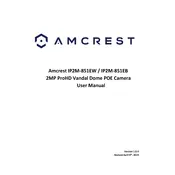
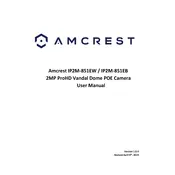
To set up your Amcrest IP2M-851EB, connect the camera to a power source and your network. Download the Amcrest View Pro app, create an account, and follow the app's instructions to add your camera using its QR code.
Ensure the camera is within range of your router and that you’re using the correct Wi-Fi password. Try restarting both the camera and router. If issues persist, consider resetting the camera to factory settings and trying the setup again.
To access the live feed, enter the camera's IP address in a web browser. Log in using the camera's credentials. Ensure the camera is connected to the same network as your computer, or use port forwarding for remote access.
In the Amcrest View Pro app, go to the camera settings, select 'Event', and enable 'Motion Detection'. Configure the sensitivity and area settings as needed, and ensure notifications are enabled in the app.
Visit the Amcrest website for the latest firmware. Download and extract the file. Access your camera's web interface, go to 'Setup', then 'System', and select 'Upgrade'. Upload the firmware file and follow the on-screen instructions.
Check if the SD card is properly inserted and formatted. Verify the recording schedule in the camera settings. Ensure there is enough space on the storage device and that the camera is powered and connected to the network.
Regularly clean the camera lens and housing to ensure clear video quality. Check for firmware updates and install them to enhance performance and security. Inspect cables and connections for wear or damage.
Locate the reset button on the camera. Press and hold it for about 10 seconds until the camera restarts. This will reset all settings to factory defaults, so you’ll need to reconfigure the camera.
Yes, the IP2M-851EB supports ONVIF and RTSP protocols, allowing integration with compatible third-party applications. Check the application’s compatibility and refer to its user guide for configuration instructions.
If you forget your login credentials, you can reset the camera to factory settings to restore the default username and password. After resetting, reconfigure your camera and set new credentials.