Amcrest IP2M-848EB User Manual
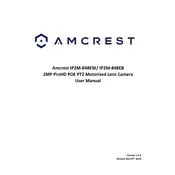
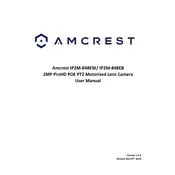
To set up your Amcrest IP2M-848EB Security Camera, connect the camera to power and your network using an Ethernet cable. Download the Amcrest View Pro app on your smartphone, and follow the in-app instructions to add your device. Ensure your camera is on the same network as your smartphone.
If your Amcrest camera is not connecting to Wi-Fi, ensure the camera is within range of the router and that you are using the correct Wi-Fi credentials. Reboot the camera and router, and try re-adding the camera to the app. If the problem persists, reset the camera to factory settings.
To access your Amcrest IP camera remotely, enable the P2P function in the camera settings via the Amcrest View Pro app. Then, log in to the app with your Amcrest account on your smartphone or tablet, and you should be able to view your camera remotely.
To update the firmware on your Amcrest IP2M-848EB, download the latest firmware from the Amcrest website. Access the camera's web interface via a browser, navigate to the settings, select "System," then "Upgrade," and upload the firmware file to start the update process.
If you experience night vision issues, check if the IR LEDs are functioning by observing a faint red glow in the dark. Ensure the camera's night mode is enabled in the settings. Clean the lens and IR sensor to remove any obstructions. Adjust the camera's position to avoid reflective surfaces.
To improve motion detection accuracy, adjust the sensitivity settings and configure specific motion detection zones through the camera's settings. This helps reduce false alerts by focusing on critical areas. Regularly update the camera's firmware to benefit from improvements.
If your camera's video feed is not displaying, check the network connection and ensure the camera is powered on. Restart the camera and the viewing device. Verify that the camera's IP address is correctly configured, and check for any firmware updates.
To configure email alerts, access the camera's web interface, go to "Setup" > "Event" > "Email," and enter your email settings. Ensure you enable motion detection under "Event" settings. Test the email notifications to confirm they are working.
Routinely clean the camera lens and housing to prevent obstructions and damage. Regularly check for firmware updates to ensure optimal performance and security. Inspect the power and network connections for any signs of wear or damage.
Yes, the Amcrest IP2M-848EB supports ONVIF and RTSP protocols, allowing integration with various third-party NVRs and home automation systems. Refer to the third-party system's documentation for specific integration instructions.