Amcrest IP2M-846EB User Manual
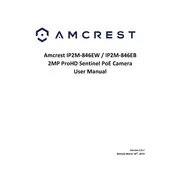
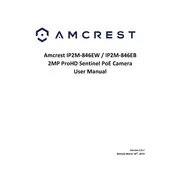
To set up the Amcrest IP2M-846EB, connect the camera to your network using an Ethernet cable. Download the Amcrest View Pro app on your smartphone, create an account, and follow the in-app instructions to add your camera using the QR code on the device.
Ensure your Wi-Fi network is 2.4GHz, as the camera does not support 5GHz networks. Check that the SSID and password are correct. Restart your router and camera, and try reconnecting.
Use the Amcrest View Pro app or access the camera through a web browser using the Amcrest Web UI. Ensure remote access is enabled on your camera and that it is connected to the internet.
Clean the camera lens with a soft, dry cloth. Adjust the focus ring on the camera if applicable. Verify that the camera is mounted securely to prevent vibration and ensure no obstructions are interfering with the view.
Locate the reset button on the camera, press and hold it for 10 seconds. Release the button and wait for the camera to reboot. This will restore the camera to its factory default settings.
Yes, the Amcrest IP2M-846EB is compatible with third-party software that supports ONVIF or RTSP protocols. Configure the camera in the software using its IP address and login credentials.
Log into the Amcrest Web UI, navigate to the 'Event' section, and enable 'Motion Detect'. Adjust sensitivity and set the desired alert method, such as email or app notifications.
Regularly check and clean the camera lens. Ensure firmware is up-to-date through the Amcrest app or Web UI. Inspect the mounting hardware and connections for wear or damage.
Ensure the infrared LEDs are not obstructed. Avoid placing the camera behind glass as it can cause reflections. Adjust the camera's position to reduce ambient light interference.
Perform a factory reset on the camera by pressing and holding the reset button for 10 seconds. This will reset the password to the default admin credentials.