Amcrest IP2M-846B User Manual
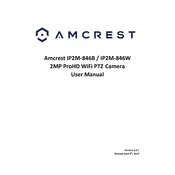
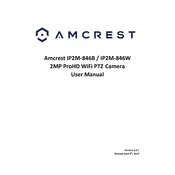
To set up motion detection, access the camera's web interface, navigate to 'Setup', select 'Event', and then 'Video Detection'. Enable motion detection, adjust sensitivity, and define the detection area.
Ensure the camera is within range of the Wi-Fi router, check that the Wi-Fi credentials are correct, and restart both the camera and router. If problems persist, consider resetting the camera to factory settings.
Install the Amcrest View Pro app on your mobile device, add the camera using its serial number, and ensure the camera is connected to the internet for remote viewing.
Locate the reset button on the camera, press and hold it for about 10 seconds until the camera restarts. This will restore the camera to its default settings.
Visit the Amcrest website to download the latest firmware. Access the camera's web interface, navigate to 'Setup', select 'System', and then 'Upgrade'. Upload the firmware file to update.
Ensure the IR LEDs are not obstructed and that the lens is clean. Adjust the camera angle to avoid reflective surfaces and consider additional lighting if necessary.
Check and clean the camera lens, ensure the lens focus is correctly adjusted, and verify that the camera’s resolution settings are optimized.
Access the camera's web interface, navigate to 'Setup', select 'Network', and then 'Email'. Input your email server settings, configure the alert trigger, and test the configuration.
Use an NVR with additional storage, utilize cloud storage options, or insert a higher capacity microSD card into the camera if supported.
Regularly clean the camera lens, check for firmware updates, ensure all connections are secure, and verify that recording and alert systems are functioning properly.