Amcrest IP2M-843EB User Manual
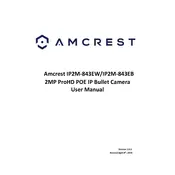
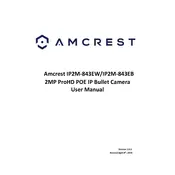
To set up your Amcrest IP2M-843EB Security Camera, connect the camera to the network using an Ethernet cable, power it on, and download the Amcrest View Pro app. Follow the in-app instructions to find and connect the camera to your Wi-Fi network. Ensure you update the camera's firmware for optimal performance.
If your camera is not connecting to Wi-Fi, ensure that your Wi-Fi network is on a 2.4GHz frequency, as the camera does not support 5GHz. Check your Wi-Fi password for accuracy, and make sure the camera is within range of the router. Restart your router and camera, and attempt the setup process again.
To access your camera remotely, ensure it is properly configured on your local network and connected to the Amcrest View Pro app. Enable the P2P (Peer to Peer) feature in the camera settings. Use the app on your mobile device to view the camera feed from anywhere with an internet connection.
To reset the camera to factory settings, locate the reset button on the camera, usually near the Ethernet port. Press and hold the reset button for about 10 seconds until the camera restarts. This will restore all settings to their defaults.
If experiencing video feed issues, check your internet connection and ensure the camera is properly connected to the network. Verify that the camera firmware is up-to-date. Adjust the video quality settings in the app to a lower resolution to improve performance if necessary.
Regularly clean the camera lens and housing with a soft, dry cloth to prevent dust buildup. Ensure the camera's firmware is regularly updated to benefit from security patches and feature improvements. Periodically check the camera mount and connections for stability.
To optimize storage, adjust the camera's motion detection sensitivity to reduce unnecessary recordings. Use a microSD card with ample storage capacity, and configure the camera to record only when motion is detected or during scheduled times.
Yes, the Amcrest IP2M-843EB supports ONVIF and RTSP protocols, allowing integration with third-party applications and NVR systems. Refer to the camera's manual for instructions on enabling these protocols.
To enable motion detection, navigate to the camera settings in the Amcrest View Pro app. Enable motion detection and adjust the sensitivity levels and detection zones according to your preferences. Save the settings to activate motion alerts.
If night vision is not working, ensure the camera's infrared LEDs are not obstructed. Check the camera settings to ensure night vision is enabled. Restart the camera, and if the issue persists, update the firmware or contact support for further assistance.