Amcrest Blue Iris Version 5 User Manual
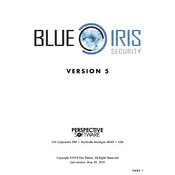
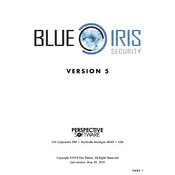
To set up remote access, configure port forwarding on your router to allow external access to your Blue Iris server's local IP address. Use the Blue Iris app or web interface with the WAN IP address and port number to connect remotely. Ensure you have a strong password set for security.
Check the camera settings to ensure they are set to record on motion detection or continuously. Verify that storage paths are correctly configured and have enough free space. Also, check any schedule settings that might be preventing recording.
To reduce CPU usage, consider using direct-to-disk recording, lowering frame rates, and adjusting motion detection settings. You can also disable the preview for unused cameras and use hardware acceleration if supported by your system.
First, ensure that your system meets the minimum requirements. Check for any software conflicts or recent updates that might have affected startup. Review the Blue Iris startup logs for any error messages, and try reinstalling the software if necessary.
Yes, Blue Iris can be integrated with smart home devices through APIs and third-party services like IFTTT. You can use HTTP commands to trigger actions in Blue Iris from other smart devices.
To backup settings, go to the Blue Iris settings menu and export your configuration to a file. To restore, use the import function to load your previously saved configuration file. Ensure you do this regularly to prevent data loss.
Ensure that your cameras are equipped with microphones and that audio recording is enabled in the Blue Iris settings. Also, check that the correct audio codec is selected and that the playback device is functioning properly.
Utilize Blue Iris's built-in storage management features such as video compression, setting retention times, and using loop recording. Regularly review and delete unnecessary footage to free up space.
To update Blue Iris, download the latest version from the official website and run the installer. Follow the prompts to complete the installation. Your settings should be preserved, but it is advisable to back them up before updating.
Access the camera settings and navigate to the motion detection tab. Use the zone editor to define specific areas to monitor for motion. Adjust sensitivity settings to minimize false alerts while ensuring accurate detection.