Amcrest ATC-1201G User Manual
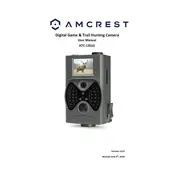
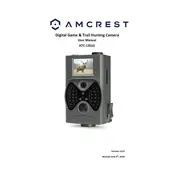
To set up your Amcrest ATC-1201G camera, start by downloading the Amcrest app on your smartphone. Connect the camera to a power source, then follow the in-app instructions to connect the camera to your Wi-Fi network. Ensure the camera is positioned within range of your router for optimal performance.
First, ensure your Wi-Fi network is operational and that the password is correct. Try moving the camera closer to the router. If the issue persists, reset the camera by pressing the reset button for 10 seconds and attempt the setup process again.
To access your camera remotely, ensure it's connected to the internet. Open the Amcrest app on your mobile device, log in with your account credentials, and select your camera from the device list to view the live feed from anywhere.
Regularly clean the camera lens with a microfiber cloth to ensure clear video. Check for firmware updates via the Amcrest app and apply them to enhance functionality and security. Ensure the camera is sheltered from extreme weather conditions if used outdoors.
Poor video quality can result from low bandwidth. Ensure your internet connection is stable and that the camera is set to the highest resolution in the settings. Check for any obstructions or dirt on the lens.
To reset the camera, locate the reset button on the device. Use a pin to press and hold the button for about 10 seconds until the camera restarts. This will restore the camera to factory settings.
Yes, the Amcrest ATC-1201G camera supports microSD cards for local storage. Insert a compatible microSD card into the card slot on the camera, and format it using the app before use for optimal performance.
Ensure the camera's night vision mode is enabled in the settings. Clear any obstructions near the camera lens and keep the lens clean. Position the camera to avoid glare from nearby lights for better night vision performance.
Check if there is sufficient storage space on your microSD card or cloud service. Ensure the camera has a stable power supply and internet connection. Restart the camera and verify the recording settings in the app.
To update the firmware, open the Amcrest app and navigate to the camera settings. Check for available firmware updates and follow the on-screen instructions to download and install the latest version. Ensure the camera remains powered during the update process.