Amcrest AMC4KDM6-B User Manual
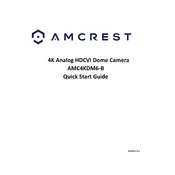
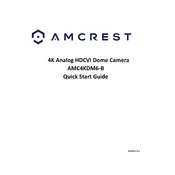
To reset the Amcrest AMC4KDM6-B, press and hold the reset button located on the camera for about 10 seconds until you see the LED indicator change color, indicating the reset process has begun.
Ensure that the camera is within range of your Wi-Fi router. Check that the Wi-Fi credentials are correct and that the network supports 2.4GHz, as the camera may not support 5GHz networks. Reboot the router and try reconnecting.
To update the firmware, log into the camera's web interface, navigate to the "Setup" section, and check for firmware updates. If available, download and install the update following the on-screen instructions.
Use a soft microfiber cloth to gently wipe the lens. Avoid using harsh chemicals or abrasive materials that could damage the lens surface.
Access the camera's settings through the Amcrest app or web interface. Navigate to the "Motion Detection" section, enable alerts, and adjust the sensitivity and area of detection to your preference.
Check the camera lens for dirt or smudges and clean it if necessary. Adjust the focus ring on the camera if available, and ensure the camera's resolution settings are configured correctly in the app or web interface.
Yes, you can access the camera remotely using the Amcrest Cloud app or by setting up port forwarding on your router to access the camera's web interface over the internet.
Ensure there are no obstructions near the camera that could reflect infrared light. Adjust the infrared sensitivity settings in the camera's web interface or app for optimal performance.
Verify that the SD card is inserted correctly and has sufficient space. Check the recording schedule and ensure that the camera is set to record during desired times. Reboot the camera if necessary.
Check if your smart home system supports ONVIF or RTSP, as the Amcrest AMC4KDM6-B is compatible with these protocols. Follow the smart home system's instructions to add the camera as a device using these protocols.