Amcrest AMC4KDM28-W User Manual
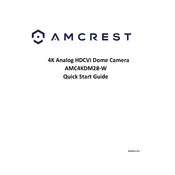
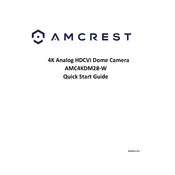
To set up the Amcrest AMC4KDM28-W, connect the camera to a power source and your network using an Ethernet cable. Download the Amcrest View Pro app on your smartphone, create an account, and follow the on-screen instructions to add your camera using the QR code or manually entering the UID.
Ensure the camera is within range of your Wi-Fi router and that the SSID and password are correct. Try restarting the camera and the router. If the issue persists, reset the camera to factory settings and attempt the setup process again.
Download the Amcrest View Pro app on your mobile device and log in with your account credentials. Once logged in, select your camera from the device list to access the live feed remotely.
Check if the camera lens is clean and free from obstructions. Adjust the focus ring on the camera if applicable, and ensure the camera firmware is up to date. Modify the camera's resolution settings in the app if needed.
Open the Amcrest View Pro app, navigate to the device settings, and select 'Motion Detection'. Enable motion detection alerts and adjust sensitivity and detection zones according to your preference.
Regularly clean the camera lens with a soft, dry cloth to ensure clear images. Check for firmware updates periodically and ensure the camera is securely mounted. Inspect the power and network connections for any signs of wear or damage.
Locate the reset button on the camera, usually found on the back or bottom. Press and hold the button for about 10-15 seconds until the camera restarts. This will reset the camera to factory settings.
Check the camera's recording schedule in the Amcrest View Pro app. Ensure that the recording is set to 'Continuous' or according to a specified schedule that includes daytime hours.
Verify that the microphone and speaker settings are enabled in the Amcrest View Pro app. Check the device volume and ensure there are no obstructions around the camera's microphone. Update the camera firmware if necessary.
Ensure that there are no reflective surfaces near the camera that could cause glare. Adjust the camera angle to minimize reflections and ensure night vision settings are optimized within the app. Consider adding external IR illuminators if necessary.